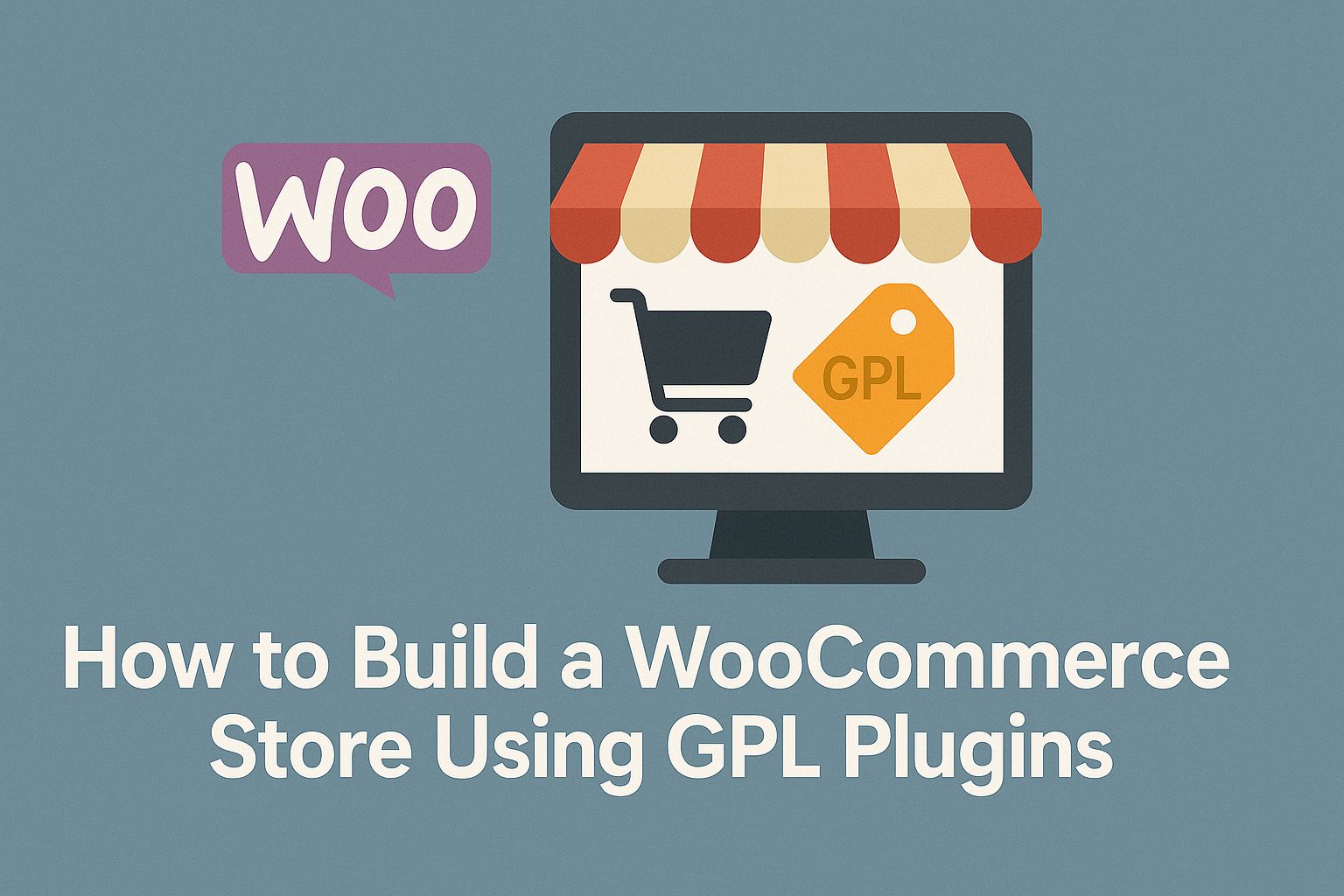Introduction to WooCommerce and GPL Plugins
WooCommerce is a versatile and robust eCommerce platform specifically designed for WordPress websites. With its flexible features, it empowers users to create fully functional online stores without extensive technical knowledge. WooCommerce caters to a wide array of industries and enables the integration of various payment systems, inventory management, and customer engagement tools. Its user-friendly interface and extensive customization options make it an ideal choice for both novice and experienced online store operators looking to establish a digital sales presence.
On the other hand, GPL, or General Public License, refers to free software licenses that guarantee end-users the freedom to run, study, share, and modify the software. This licensing model promotes collaborative software development and ensures users can access code without restrictions. When it comes to building a WooCommerce store, using GPL plugins can significantly enhance its functionality. These plugins offer a range of features, from advanced product display to improved checkout processes, allowing store owners to tailor their websites to meet specific business needs.
One of the primary benefits of utilizing GPL plugins is their cost-effectiveness. Many GPL plugins are available at no cost, providing a budget-friendly option compared to proprietary software alternatives. Even premium GPL plugins often come at a fraction of the price, offering valuable savings to store owners. Moreover, the vast library of GPL plugins ensures that users have access to a wide variety of functionalities, covering everything from SEO optimization to customer reviews and shipping solutions. This extensive selection allows for seamless integration and expansion of a WooCommerce store’s capabilities.
Additionally, employing GPL plugins ensures compliance with licensing standards, promoting ethical software usage. By selecting GPL-licensed tools, store owners support a community that values transparency and collaboration, ultimately leading to a healthier ecosystem of digital resources. Overall, building a WooCommerce store with GPL plugins presents a powerful approach for establishing an efficient and budget-friendly online retail presence.
Step 1: Setting Up Your WordPress Environment
Establishing a robust foundation for your WooCommerce store begins with setting up your WordPress environment. This step is critical, as it involves selecting a reliable hosting provider, installing WordPress, and configuring essential settings to ensure optimal performance.
The first task is choosing a trustworthy hosting provider that specializes in WordPress hosting. Several options cater to various needs, including shared hosting for beginners and dedicated servers for larger projects. When selecting a hosting provider, consider factors such as uptime reliability, speed, customer support, and scalability. Industry-rated companies like SiteGround, Bluehost, and WP Engine often come highly recommended for their performance in hosting WordPress sites.
Once you have made your hosting choice, the next step is to install WordPress. Most hosting providers offer one-click installation options, which simplify the process significantly. If your provider lacks this feature, you may opt for manual installation. This involves downloading the WordPress package from the official website, uploading it to your server, and creating a MySQL database for the site. Detailed guides specific to your hosting provider can assist with the installation process.
After successful installation, configuring basic settings is paramount to streamline your site. Begin by accessing the WordPress dashboard, where you can adjust general settings such as site title, tagline, and timezone. Ensure that permalinks are set to a user-friendly format for SEO purposes. Installing an SSL certificate is also crucial to secure your online store, as it not only protects data but also builds customer trust.
In conclusion, setting up a WordPress environment is a process that requires careful thought, particularly in choosing a reliable hosting provider and configuring key settings. Taking the time to understand each component will ensure that your WooCommerce store operates smoothly right from the beginning.
Step 2: Installing and Configuring the WooCommerce Plugin
The next vital step in building your online store is to install and configure the WooCommerce plugin, which serves as the backbone of your e-commerce operations. Begin by navigating to your WordPress dashboard, where you will click on ‘Plugins’ and then ‘Add New’. In the search bar, type ‘WooCommerce’ to locate the plugin within the official WordPress repository. Once found, click ‘Install Now’ and subsequently ‘Activate’ to enable the plugin on your site.
Following the activation, WooCommerce will initiate a setup wizard that guides you through essential configurations. Start by selecting your store’s location, currency, and the type of products you intend to sell. This is a crucial stage, as it lays the groundwork for your store’s functionality.
Once this initial setup is complete, you will need to configure payment methods. WooCommerce supports various gateways, including PayPal, Stripe, and direct bank transfers. Navigate to the ‘WooCommerce’ tab and select ‘Settings’, then click on the ‘Payments’ tab to enable your preferred options. Make sure to configure the payment gateways according to your business requirements, ensuring a seamless transaction experience for your customers.
Next, focus on shipping options, which can significantly affect customer satisfaction. Again, within the ‘Settings’ section, click on the ‘Shipping’ tab. Here, you can create shipping zones, define rates, and choose methods such as flat rate or free shipping, based on your strategy. Additionally, you can offer local delivery or pickup options, enhancing convenience for customers.
Finally, review the general settings, where you can customize aspects such as the store’s email notifications, tax configurations, and default customer roles. To simplify the process, consider utilizing downloadable resources or specific GPL versions of WooCommerce if you seek extended functionalities. Proper installation and configuration will ensure that your store operates smoothly, setting you up for success in your e-commerce endeavors.
Step 3: Selecting the Right GPL Plugins for Your Store
Selecting the right General Public License (GPL) plugins is a pivotal step in enhancing your WooCommerce store’s functionality. The appropriate plugins not only streamline operations but also significantly improve user experience and drive increased sales. With an extensive collection of GPL plugins available, it is essential to assess the specific needs of your store to align with your business goals effectively.
Start by evaluating the core functionalities that your store requires. Essential categories of GPL plugins include SEO, performance optimization, security, and marketing. For SEO, plugins like Yoast SEO provide tools to optimize the online presence of your products, enhancing visibility in search results. This plugin not only assists in on-page SEO but also offers valuable content analysis, ensuring your product descriptions are keyword-driven yet reader-friendly.
For performance optimization, consider plugins such as WP Super Cache. It helps improve page-loading times by generating static html files from your dynamic WordPress blog. A faster-loading store contributes to higher conversion rates as customers are less likely to abandon a slow website. Security is another critical aspect, so investing in a plugin like Wordfence Security can safeguard your store from potential threats and vulnerabilities, providing peace of mind for both you and your customers.
Lastly, to enhance your marketing efforts, explore Mailchimp for WooCommerce. This plugin facilitates the integration of your store with robust email marketing campaigns, helping you convert leads into loyal customers effectively. By judiciously selecting these vital GPL plugins, and recognizing their unique benefits, your WooCommerce store can deliver an optimized shopping experience, drive engagement, and ultimately increase revenue.
Step 4: Installing GPL Plugins Step-by-Step
Installing GPL plugins on your WooCommerce store is a crucial step in enhancing your site’s functionality and user experience. Follow this comprehensive step-by-step guide to ensure a seamless installation process.
Begin by accessing your WordPress dashboard. Navigate to the ‘Plugins’ section in the left-hand menu and select ‘Add New.’ Here, you will have the option to upload the GPL plugins you have obtained. To do this, click on the ‘Upload Plugin’ button located at the top of the page. A prompt will appear allowing you to choose the appropriate .zip file for the plugin you wish to install.
Once you have selected the plugin .zip file from your device, click ‘Install Now.’ The installation process will take a few moments. After the plugin has been successfully installed, you will be prompted with an option to activate the plugin immediately. It is advisable to activate the plugin right away to begin utilizing its features.
If you encounter any issues during the installation, it may stem from compatibility conflicts with your current theme or other plugins. To address this, double-check that the version of the GPL plugin is compatible with your current WordPress and WooCommerce versions. Additionally, ensure that you have uploaded the plugin in the correct format, specifically as a .zip file.
Once activated, navigate to the specific settings of your newly installed GPL plugin to configure it according to your store’s requirements. Most plugins will have a dedicated settings menu item added to your dashboard, making configuration straightforward.
By following these step-by-step instructions, you can successfully install and activate GPL plugins that will enhance the functionality of your WooCommerce store. Remember, the right plugins can significantly improve user engagement and optimize your e-commerce operations.
Customizing Your Store’s Appearance
Customizing the appearance of your WooCommerce store is a crucial step to ensure it effectively reflects your brand identity and attracts potential customers. The visual elements of your store can significantly impact user experience and conversion rates, thus careful consideration is essential. The first step is to select a WooCommerce-compatible theme that aligns with the aesthetic and functional needs of your business. There are numerous GPL themes available that provide exceptional design flexibility and eCommerce features. Themes such as Astra, OceanWP, and Storefront are excellent options, as they are highly customizable and optimized for performance.
Once you have chosen a theme, the next step is to install it on your WooCommerce site. This process is straightforward; typically, it involves navigating to the ‘Appearance’ section in the WordPress dashboard, selecting ‘Themes’, and then ‘Add New’. Upon installing your selected theme, it is crucial to configure the settings to suit your preferences. Most themes offer a variety of options for layout configurations, color schemes, and typography choices. Utilize these settings to create a cohesive look that resonates with your target audience.
After setting the foundational aesthetics, the customization process can extend to include essential elements such as product display, navigation menus, and checkout pages. Making these interfaces visually appealing and user-friendly is vital for enhancing user experience. Custom widgets and sliders can also be integrated to showcase featured products or promotions effectively. It is advisable to maintain a consistent style throughout the site, employing uniform colors and fonts that align with your branding strategy.
Incorporating high-quality images and ensuring a mobile-friendly design are also significant aspects of customizing your WooCommerce store. A well-designed, appealing store not only attracts visitors but also encourages them to stay longer and explore your product range, ultimately leading to higher conversion rates.
Adding Products to Your WooCommerce Store
Once your WooCommerce store is set up, the next critical step involves adding products. WooCommerce facilitates various product types, including simple, variable, and grouped products. Simple products are straightforward items that have a single attribute, such as color or size, which do not require variations. Variable products consist of multiple variations for a single item. For instance, if you sell t-shirts, different sizes and colors can be offered under one product umbrella. Grouped products allow you to bundle related items together, enabling customers to purchase multiple products in one transaction.
Managing Inventory Effectively
Inventory management within WooCommerce is crucial for ensuring that you maintain stock levels, avoid overselling, and keep your customers satisfied. To manage inventory effectively, navigate to the product data section when adding or editing a product. Here, you can enable stock management at the product level, set stock quantities, and define whether or not to allow backorders. Three key attributes can help optimize your inventory system: stock status, backorder settings, and stock thresholds. Regularly reviewing your inventory report can assist in tracking your product performance, aiding in informed purchasing and sales strategies.
Best Practices for Product Descriptions and Images
Attracting customers effectively hinges significantly on how product descriptions and images are presented. Compelling and clear product descriptions should highlight key features, benefits, and specifications, addressing potential customer questions without overwhelming them. Incorporating relevant keywords naturally into descriptions enhances SEO, helping your products appear in search results. For images, use high-quality visuals that allow customers to see different angles and details of the product. Implementing zoom functionality can provide shoppers with a better experience. Ensure image file sizes are optimized to maintain website performance while retaining quality.
Implementing Payment Gateways and Security Features
Setting up payment gateways is a crucial aspect of establishing a functional WooCommerce store. In 2025, you have a variety of options available, including built-in WooCommerce payment gateways such as PayPal, Stripe, and bank transfers. Utilizing these native solutions often ensures streamlined integration with minimal additional configuration. To set up a built-in payment gateway, navigate to the WooCommerce settings, select the “Payments” tab, and activate your chosen gateway by following the prompts. Each payment method will typically require you to enter your account information, ensuring secure transactions right from the outset.
In addition to the core options, you may also want to consider GPL plugins that provide advanced features or support for additional payment options. For instance, plugins such as WooCommerce Stripe Payment Gateway or WooCommerce PayPal Pro can be beneficial for merchants seeking enhanced flexibility or specific features tailored to their business model. Installing these plugins involves downloading the GPL versions, uploading them via the WordPress admin panel, and configuring them in the WooCommerce settings.
Security features are equally important in maintaining customer trust and protecting sensitive information. Implementing SSL (Secure Socket Layer) is essential; it encrypts data transferred between your customers and your server. Many hosting providers offer SSL certificates, which can often be installed directly through your hosting control panel. Additionally, consider integrating security-focused GPL plugins such as Wordfence or iThemes Security, which help safeguard your online store from potential threats and breaches.
Other best practices include regular updates to your WooCommerce system and plugins, utilizing strong password policies for administrative access, and periodically auditing your security measures. By prioritizing both payment gateways and security features, you reinforce the integrity of your WooCommerce store while providing your customers with confidence during their shopping experience.
Step 8: Optimizing for SEO and Marketing Your Store
To ensure the success of your WooCommerce store, optimizing for search engines is a critical step that generates organic traffic. By leveraging GPL SEO plugins, you can effectively enhance your store’s visibility on search engines. These plugins can assist in conducting keyword research, optimizing meta tags, and improving your site’s loading speed—all essential elements for SEO.
One recommended approach is to use plugins such as Yoast SEO or All in One SEO Pack, which provide comprehensive tools for improving on-page SEO. They guide you in optimizing product descriptions, titles, and headings to include your target keywords naturally. Additionally, ensuring you have an XML sitemap helps search engines index your store’s content more efficiently.
Content marketing plays a crucial role in attracting and engaging potential customers. Start a blog within your store to share industry insights, product tutorials, and customer testimonials. This not only positions you as an expert in your niche, but it also creates opportunities to target long-tail keywords that can drive traffic to your site. Each post can be optimized with relevant keywords, leading to better search engine rankings.
Email marketing is another powerful method for driving traffic and retaining customers. Utilize GPL email marketing plugins like Mailchimp for WooCommerce to manage campaigns effectively. Capture email addresses through sign-up forms and create targeted campaigns that promote new products, sales, and content updates. Regular newsletters can keep your audience engaged and encourage repeat visits to your store.
Lastly, harness the power of social media to promote your WooCommerce store. Platforms such as Facebook, Instagram, and Pinterest can significantly enhance traffic flow. Use social sharing plugins to make it easy for customers to share their favorite products, and consider investing in paid ads to reach a wider audience. By integrating these marketing techniques with effective SEO practices, your store is more likely to flourish in a competitive online landscape.
Monitoring Performance and Continuous Improvement
Monitoring the performance of your WooCommerce store is essential for ensuring its long-term success. By leveraging analytics tools, you can gain valuable insights into user behavior, identify areas for improvement, and optimize the shopping experience for your customers. Regularly tracking key performance indicators (KPIs) such as conversion rates, customer retention, and average order value will help you stay informed about your store’s health and growth.
One effective way to monitor performance is through the use of analytical tools like Google Analytics, which can provide detailed reports on website traffic, user demographics, and user engagement. Furthermore, WooCommerce offers various GPL plugins that can seamlessly integrate with these tools to enhance your data collection efforts. For instance, plugins such as MonsterInsights and WooCommerce Google Analytics Integration enable comprehensive tracking that allows for better decision-making based on real-time data.
Customer feedback is another critical component in the continuous improvement process. Actively seeking out reviews and suggestions through surveys or on-site feedback forms can provide insight into customer satisfaction and areas where your store may fall short. Listening to customers not only helps in identifying pain points but also builds loyalty and trust by demonstrating that their opinions are valued.
Based on the insights gathered from both analytics and customer feedback, it is crucial to implement ongoing changes to enhance store performance. This may involve optimizing product descriptions, improving the user interface, enhancing the checkout process, or adjusting marketing strategies. A commitment to continuous improvement ensures that your WooCommerce store remains competitive in an ever-evolving e-commerce landscape, leveraging GPL plugins and analytics tools to adapt swiftly to shifting trends and customer needs.