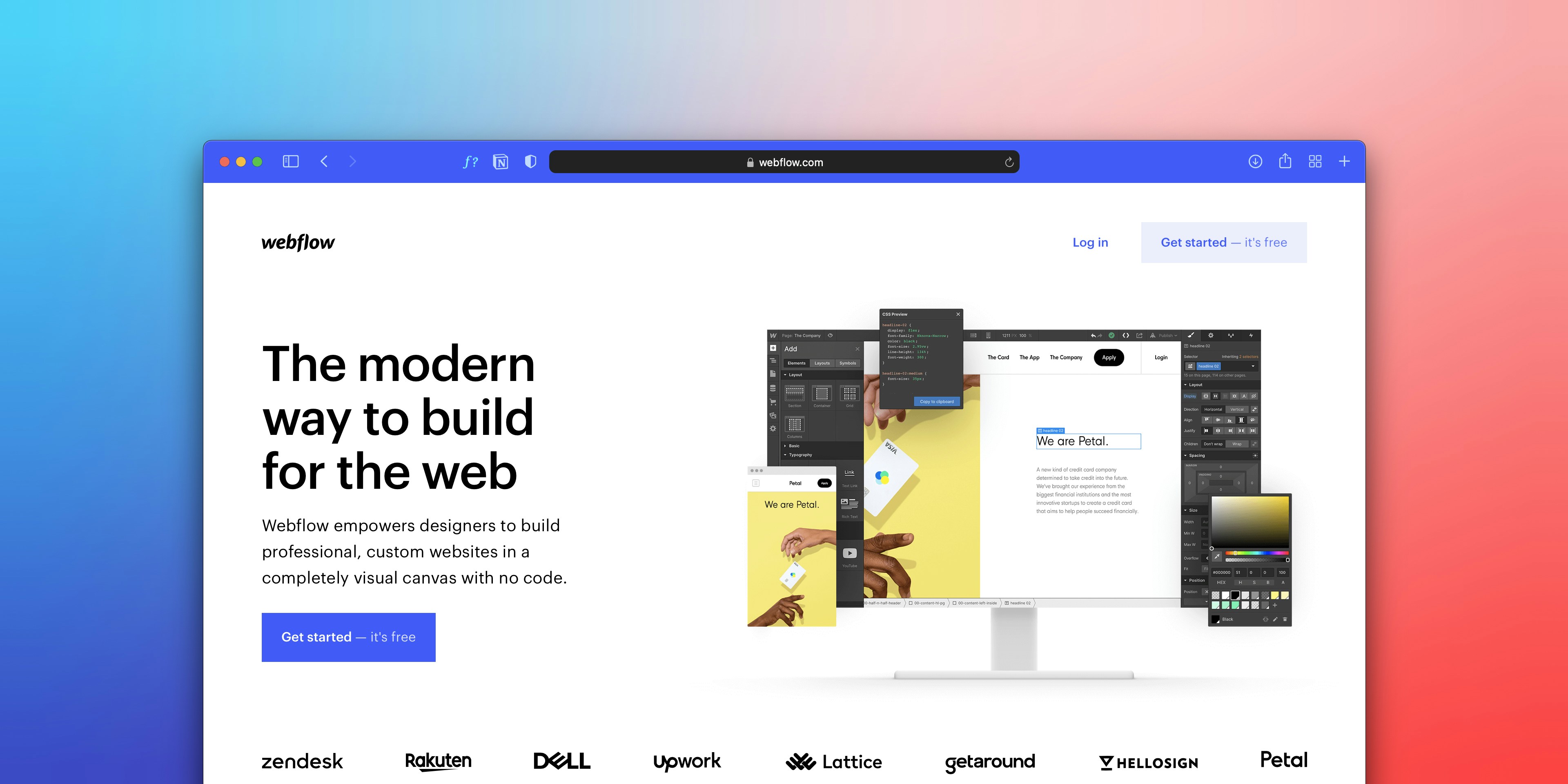Introduction to Website Cloning
Website cloning, a practice embraced by web designers and developers, involves replicating the layout and structure of an existing website to create a new design. This method serves multiple purposes and offers a range of benefits, particularly when utilizing free GPL (General Public License) page builders. Cloning not only accelerates the design process but also presents an opportunity for inspiration and education by analyzing successful website models.
The primary advantage of website cloning lies in its efficiency. By taking cues from established and aesthetically pleasing designs, developers can significantly reduce the time spent on brainstorming and conceptualizing layouts from scratch. By adapting existing templates, it is possible to maintain a focus on core functionalities and user experience without compromising creativity. As such, developers can concentrate on customizing specific elements that align with their vision while leveraging the foundational aspects of proven designs.
Moreover, cloning can also serve as a valuable educational tool. Analysts and novice designers can explore how different aspects of a website are constructed, gaining insights into effective layout choices, visual hierarchy, and responsive design practices. This learning experience will be especially beneficial when experimenting with free GPL page builders, which provide user-friendly interfaces and tools for customizing templates without requiring extensive programming knowledge.
In summary, the act of cloning website layouts presents an effective solution for enhancing efficiency, gathering inspiration, and promoting learning among developers. The availability of GPL page builders further empowers individuals to engage in the practice, offering a practical means to adapt and innovate while learning from existing successful web designs. As we delve deeper into the specifics of cloning using these tools, the advantages they present will become increasingly evident.
Choosing the Right GPL Page Builders: Elementor and Brizy
When it comes to cloning website layouts, the choice of a free GPL page builder can significantly influence the ease and effectiveness of the process. Two of the most prominent options currently available are Elementor and Brizy. These page builders provide users with a plethora of features designed to facilitate effortless design and layout management.
Elementor is renowned for its robust functionalities and user-friendly interface. It offers a live editor, allowing users to visualize their changes in real-time, which is particularly beneficial for those who may not have coding experience. The extensive library of pre-designed templates and blocks provided by Elementor enables even novice users to create professional-looking pages. Moreover, this page builder is compatible with numerous WordPress themes, ensuring that it can seamlessly integrate into various website designs.
On the other hand, Brizy stands out for its simplicity and intuitive design. The drag-and-drop functionality allows users to create layouts without a steep learning curve, making it an appealing choice for beginners. Brizy comes equipped with a variety of customizable elements and templates, which help users stand out while cloning existing site structures. Although it may not boast the same level of advanced features as Elementor, its focus on ease of use makes it an excellent alternative for those seeking straightforward solutions.
When choosing between Elementor and Brizy for a cloning project, consider the specific requirements of your site and your level of design expertise. While Elementor may provide more features suited for complex designs, Brizy’s simplicity can be advantageous for quick and straightforward projects. Evaluating the compatibility with your current WordPress themes is also crucial, as both page builders feature various integrations that could enhance the overall functionality of your site.
Visual Walkthrough: Cloning a Website Layout with Elementor
Cloning a website layout using Elementor is a straightforward process that allows users to create a visually appealing site without the need for extensive coding knowledge. To begin, ensure that you have Elementor installed on your WordPress site. Navigate to your WordPress dashboard, then go to the “Plugins” section. Search for “Elementor” and install the plugin if you haven’t already done so.
Once Elementor is active, the next step is to import a template. Elementor offers a variety of pre-designed templates that can serve as a great starting point for your layout. To access these, go to the “Templates” section in the Elementor interface and select “Add New.” Choose a template that closely resembles the layout you want to clone. After selecting the appropriate template, click “Insert” to add it to your page.
After your desired template is loaded, it’s time to edit individual elements. Simply hover over the section or widget you wish to customize, and click the pencil icon that appears. This action opens the editing panel on the left side where you can modify text, images, backgrounds, and other settings according to your preferences. For optimal visual impact, adjust the spacing and alignment settings to create a balanced layout.
Elementor’s intuitive drag-and-drop interface makes it easy to rearrange sections or add new widgets. If you wish to include additional elements, such as buttons or galleries, click the “+” icon to add new sections, and drag the desired widget from the Elementor panel onto your page. To ensure coherence with the original design, frequently reference the website layout you are cloning.
Lastly, once adjustments are complete and you are satisfied with your design, don’t forget to preview the page. This allows you to see how your changes appear to visitors. If everything looks good, click “Publish” to make your newly cloned website layout live. Following these steps will facilitate a smooth cloning process using Elementor.
Visual Walkthrough: Cloning a Website Layout with Brizy
To begin the process of cloning a website layout using Brizy, the first step is to create a new project within the Brizy interface. After logging into your WordPress dashboard, navigate to the Brizy page builder and click on the “Add New” button. This action opens up a new canvas where you can start creating your website layout. Ensuring that you have a clear understanding of the original website’s design will facilitate your replication efforts.
Next, you will want to utilize Brizy’s capabilities to import pre-built blocks and templates. Brizy offers a wide range of professionally designed templates that can serve as a foundation for your layout. Simply click on the “Templates” icon in the Brizy toolbar, where you can browse through various categories. Select a template that closely resembles the layout you wish to clone and insert it into your project. This feature allows for a more efficient start and grants flexibility in design.
Once you have successfully imported a block or template, it is time to modify the elements to match the existing site’s appearance. Brizy’s user-friendly editing tools make it simple to adjust text, change images, and tweak layout dimensions. Click on any element within your block, and you will see options to customize the font, color, size, and positioning. Focus on replicating the specific styles and arrangements found on the original site to ensure consistency.
As you proceed with the modifications, regularly save your progress. This is particularly crucial as it allows you to revert to previous versions if necessary. Furthermore, consider using the preview feature to check how your cloned layout looks across different devices, ensuring a responsive design. By following these steps, cloning a website layout with Brizy can become a straightforward and efficient task, enabling you to produce a similar yet unique design.