How to Install GPL WordPress Plugins Safely for Beginners
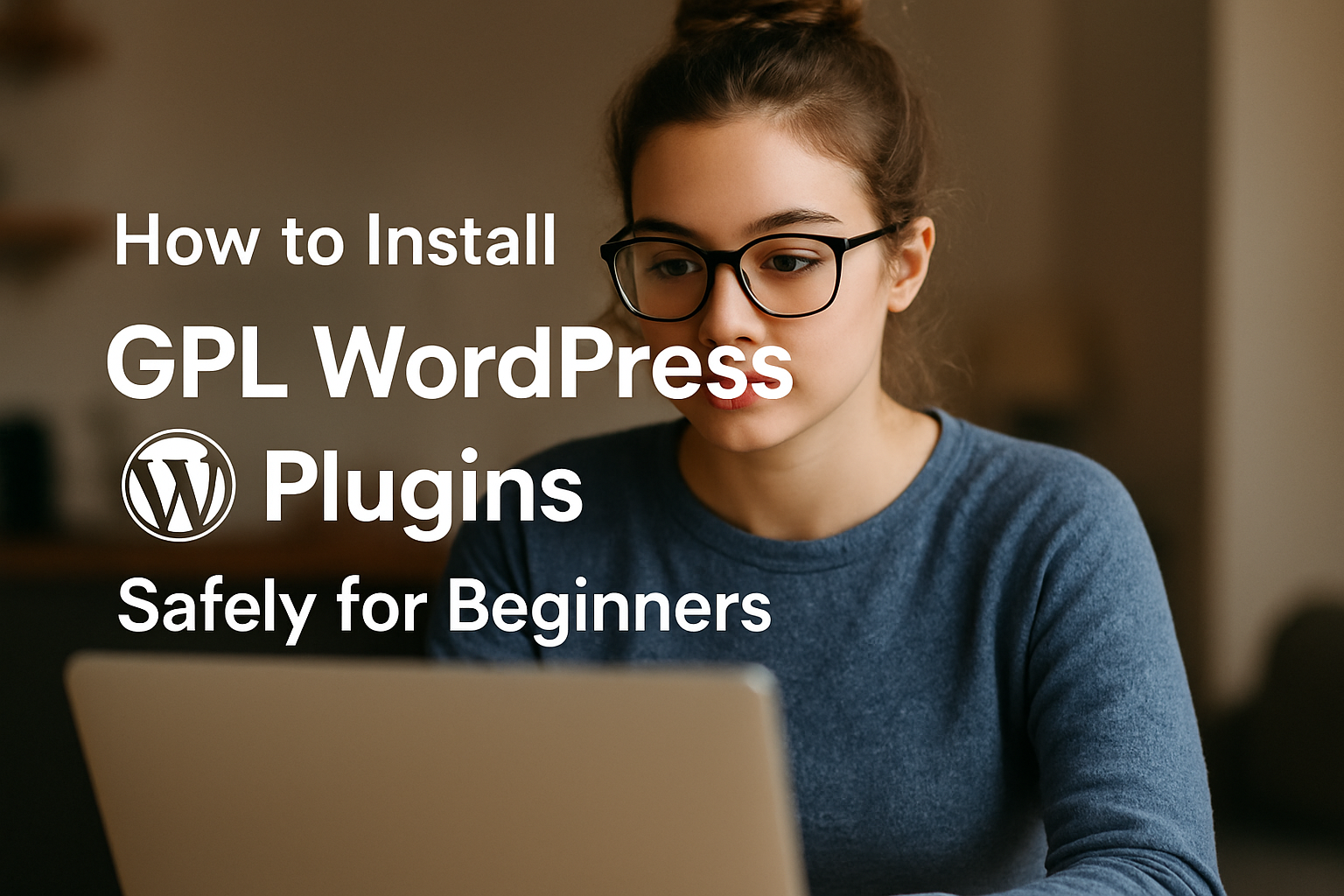
How to Install GPL WordPress Plugins Safely: A Complete, Beginner-Friendly Guide
Installing plugins is where WordPress truly shines—but doing it the wrong way can expose your site to malware, conflicts, or slow performance. If you source plugins under the GPL (General Public License), you have the freedom to use, modify, and redistribute them. Still, the real key is how you handle installation and verification. In this guide, you’ll learn exactly how to install GPL WordPress plugins safely from start to finish. We’ll cover choosing a trustworthy source, validating files, scanning for malware, installing via the dashboard or SFTP, and testing on a staging site. By the end, you’ll have a clean, repeatable process you can use every time you add a new plugin from GPLPluginHub.com or any reputable provider.
What “GPL” Means for WordPress Plugins (and Why Safety Still Matters)
The GPL license grants you legal rights to use, modify, and redistribute software—including premium WordPress plugins—without needing a vendor-issued license key. Many WordPress shops rely on GPL marketplaces such as GPLPluginHub.com for original plugin files at accessible prices. The license is not the risk here; the source and your process are. Bad actors sometimes bundle malware or add spammy code into plugin zips. That’s why your workflow should include verification, scanning, and testing before you activate anything on a live site. Safe installation is less about where you got the plugin and more about the steps you take next.
Pre‑Install Checklist: Build a Safety Net Before You Click “Activate”
- Create a fresh backup: Full site and database via your host or a plugin like UpdraftPlus or BlogVault.
- Use a staging site: Test new plugins away from production; most hosts offer one-click staging.
- Update your stack: Ensure WordPress core, PHP, and critical plugins are up to date for compatibility and security.
- Verify the source: Choose a reputable GPL provider (e.g., GPLPluginHub.com) that distributes original, unmodified files.
- Confirm the version and changelog: The plugin’s version should match the developer’s latest release notes.
- Check file integrity: If your provider publishes checksums (e.g., SHA256), verify the zip matches.
Choosing a Trusted GPL Source: What to Look For
- Original files, no code changes: The provider should clearly state they do not modify plugin code.
- Frequent updates: Timely release sync with original developers reduces compatibility and security risks.
- Published hashes: SHA256 or MD5 checksums let you confirm you downloaded the exact file they released.
- Transparency: Clear product pages, version numbers, and changelogs improve trust.
- Documentation: Step-by-step install notes and known-issues lists save time.
- Malware scanning: Some providers scan before publishing; that’s a big plus.
For example, if GPLPluginHub.com lists WooCommerce Subscriptions vX.Y.Z with a SHA256 hash, you can verify your download locally so you know you have a pristine copy that matches their release.
Verifying File Integrity: Quick Ways to Confirm Authenticity
- Checksum comparison: After download, compute a SHA256 or MD5 hash locally and compare it to your provider’s published value.
- Compare file size: While not a guarantee, a wildly different size than expected is a red flag.
- Inspect the zip contents: Check for oddly named files, extra PHP files in root, or unfamiliar directories beyond the plugin’s typical structure.
If checksums match and the structure looks normal (readme.txt, license files, expected folders like /includes, /assets, /languages), you’re on the right track.
Local Malware Scanning Before Upload
- Antivirus scan: Run the zip through a trusted AV solution (Windows Defender, Malwarebytes, or ClamAV).
- Static scan: If comfortable, unpack and search for base64-encoded strings, eval() overuse, or suspicious external calls.
- Reputation check: Search the plugin version and name with “malware” or “backdoor” to catch known issues.
While premium plugins often obfuscate some code for performance or IP reasons, patterns like random file names in unknown directories or hard-coded external URLs can indicate tampering.
How to Install GPL WordPress Plugins Safely (Step‑by‑Step)
Method A: Install via the WordPress Dashboard
- Go to Plugins > Add New > Upload Plugin.
- Choose the verified zip and click Install Now.
- Wait for the success message and click Activate on a staging site first.
- Open the plugin’s settings, perform basic configuration, and verify no fatal errors or warnings appear.
Method B: Manual Install via SFTP/FTP
- Unzip locally and upload the plugin folder to /wp-content/plugins/ using SFTP.
- Set proper permissions (typically 755 for folders, 644 for files).
- In your WP admin, go to Plugins and Activate.
Method C: WP‑CLI (for advanced users)
- Upload the zip to your server’s tmp or home directory.
- Use WP‑CLI to install from the file path and then activate.
Regardless of method, always test on staging before deploying to production. If the plugin asks for a license key to enable automatic updates or premium features, that’s expected. GPL files will still run, but vendor services tied to license validation may not be available.
Post‑Install Hardening and Safety Checks
- Scan immediately: Use Wordfence, Solid Security (iThemes), or Patchstack to scan your site after activation.
- Check logs: Review your server/PHP error logs and the site’s debug logs (enable WP_DEBUG_LOG on staging).
- Limit capabilities: Only grant plugin-related user roles the minimum access needed.
- Lock file editing: Disable code editing from the dashboard (define DISALLOW_FILE_EDIT in wp-config.php).
- Monitor performance: Use Query Monitor or your host’s tools to ensure the plugin doesn’t slow pages or queries.
Compatibility Testing: Avoid Conflicts Before You Go Live
- Theme compatibility: Check for frontend layout issues with your current theme.
- Plugin conflicts: Temporarily disable overlapping plugins to isolate problems.
- Caching/CDN: Purge caches (page, object, CDN) after activation and again after configuration.
- Payment/shipping flows (for ecommerce): Run a full test transaction, including emails and webhooks.
If you spot a conflict, review the plugin’s documentation and changelog. Often a minor setting tweak, PHP version bump, or cache exclusion resolves the issue.
Update Strategy for GPL Plugins: Safe, Predictable, Reversible
- Stage first: Test new plugin versions on staging, especially for ecommerce or membership sites.
- Keep a changelog: Track what changed and when, so rollbacks are easier.
- Rollback plan: Keep previous plugin versions on hand and maintain recent backups. Tools like WP Rollback or your backup plugin help here.
- Schedule maintenance: Update during off-peak hours and monitor logs for 24–48 hours.
When using GPL sources like GPLPluginHub.com, download the updated version, verify its hash, scan it, and then upgrade in staging before pushing to live.
License Keys, Premium Features, and What to Expect
- Core functionality: Under GPL, the plugin code will run without a vendor license key.
- Premium services: Some features (automatic updates via vendor servers, proprietary APIs, official templates) may require a key.
- Workarounds: Manual updates via your GPL provider and alternative integrations can often cover most needs.
- Ethics: Do not claim vendor support or redistribute altered files as “official.” Respect developer trademarks and branding.
Troubleshooting Common Issues After Installation
- “Please enter license key” notices: Dismiss if you don’t need vendor services; core plugin functions typically work.
- White screen or fatal error: Deactivate via SFTP by renaming the plugin folder; check logs, update PHP, test with a default theme.
- Performance dips: Exclude heavy plugin pages from cache as needed, optimize DB, or lazy-load assets.
- Email deliverability: If the plugin sends email, configure SMTP (e.g., WP Mail SMTP) and test deliverability.
Real‑World Example: Safe Install Workflow for a WooCommerce Add‑On
- Download the add-on from GPLPluginHub.com and verify its SHA256 checksum.
- Scan the zip locally with antivirus; quickly inspect file structure.
- Upload to your staging site, activate, and configure basic settings.
- Run a test order, confirm emails, shipping rates, taxes, and payment gateway callbacks.
- Check logs, scan with Wordfence, and review performance with Query Monitor.
- Deploy to production during low-traffic hours and monitor for errors.
Key Security Habits to Keep Long‑Term
- Principle of least privilege for all user accounts.
- Regular backups with off-site storage and recovery drills.
- Security plugin policies with firewall and brute-force protection.
- Version hygiene: Remove unused plugins and themes entirely.
- Supplier trust: Stick with reputable GPL providers and validate every download.
Conclusion: The Safe, Repeatable Way to Add Power to Your Site
Now you know how to install GPL WordPress plugins safely with a process that minimizes risk and maximizes confidence. Start with a trustworthy source like GPLPluginHub.com, verify the file’s integrity, scan for malware, and test on a staging site before activating on production. Harden your setup with smart permissions, logging, and a reliable backup plan. Finally, update thoughtfully—stage, verify, and roll out with monitoring. Follow these steps each time, and you’ll enjoy the full flexibility of GPL plugins while keeping your WordPress site secure, fast, and maintainable. Your final takeaway: safety isn’t a one-time task; it’s a repeatable workflow you apply every time you install or update a plugin.
