Integrating MemberPress with AWeber allows you to seamlessly manage your membership site’s email marketing efforts. This integration enables automatic addition of new members to your AWeber mailing lists, facilitating targeted communication and engagement.
Key Features:
- Automated List Management: New members are automatically added to designated AWeber lists upon registration, streamlining your email marketing process.
- Per-Membership List Segmentation: Assign specific AWeber lists to different membership levels, allowing for tailored communication strategies based on membership tiers.
- Global List Integration: Optionally add all members to a global AWeber list, ensuring comprehensive outreach when needed.
- Conditional Logic Support: Utilize conditional logic to control list assignments based on member actions or attributes, enhancing the precision of your email campaigns.
Integration Steps:
- Install the AWeber Add-On:
- In your WordPress dashboard, navigate to
MemberPress>Add-ons. - Locate the AWeber add-on and click
Install. - Once installed, the add-on will activate automatically.
- In your WordPress dashboard, navigate to
- Authorize AWeber:
- Go to
MemberPress>Settings>Marketingtab. - Check the box to enable AWeber integration.
- Click
Connect to AWeber's API. - Log in to your AWeber account and allow access.
- Copy the authorization code provided.
- Paste the code back into the MemberPress settings and click
Authorize.
- Go to
- Configure List Assignments:
- Global List: Select a default AWeber list for all new members under the
Marketingtab. - Per-Membership Lists: For specific membership levels, navigate to
MemberPress>Memberships, edit the desired membership, and under theAdvancedtab, choose the corresponding AWeber list.
- Global List: Select a default AWeber list for all new members under the

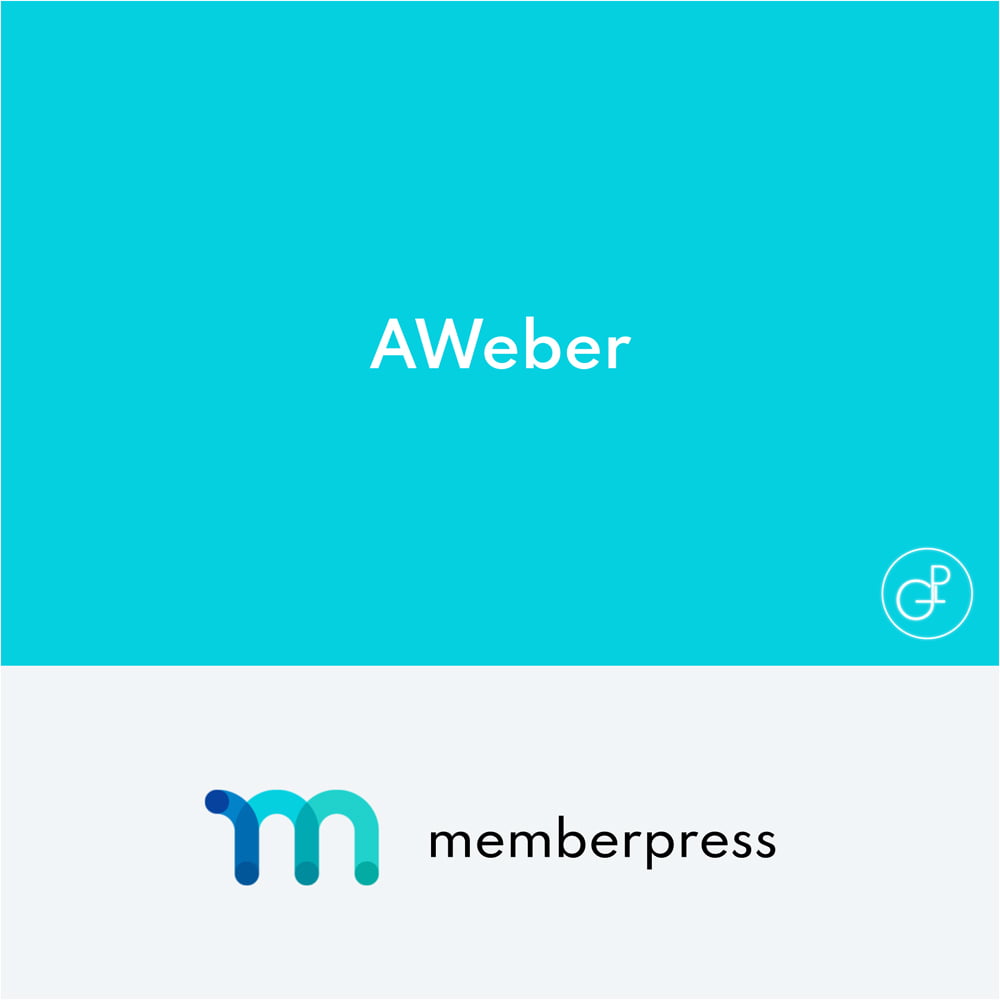
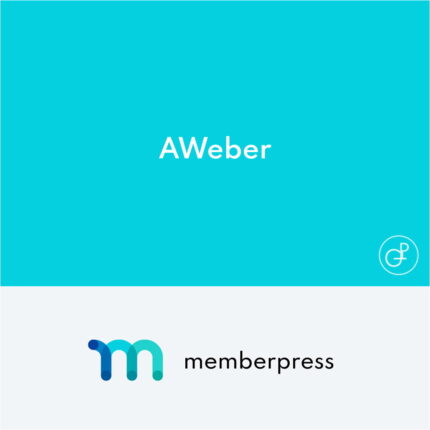
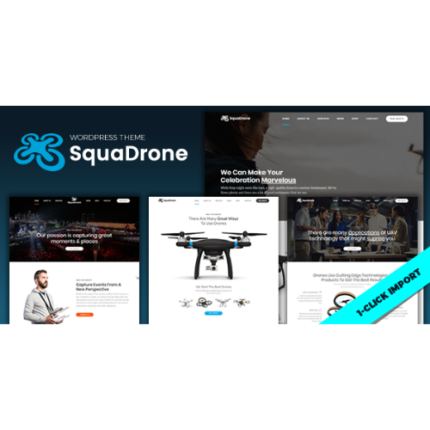
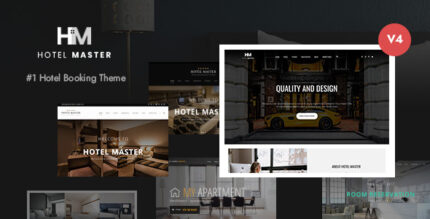
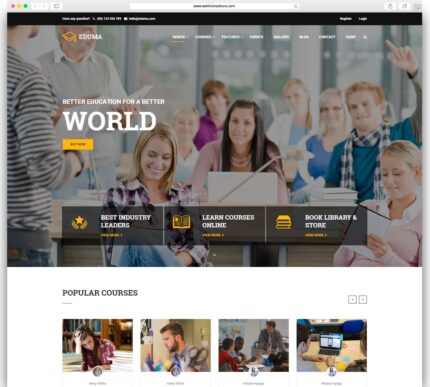
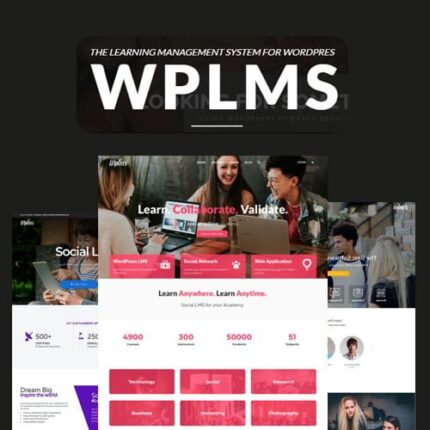

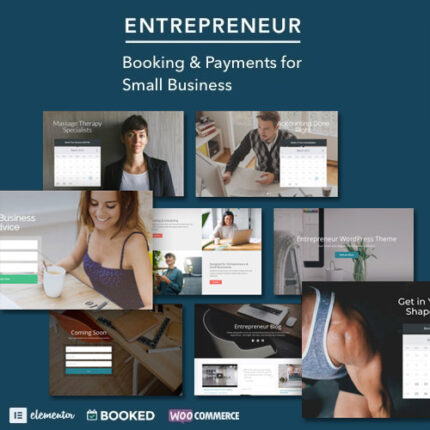

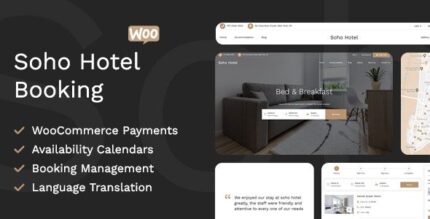
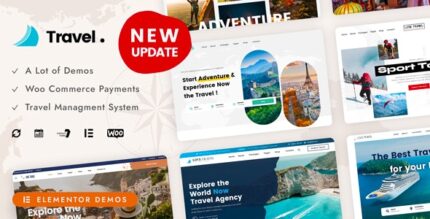
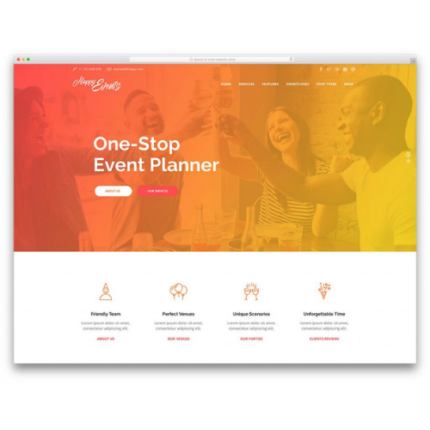
Jacalyn –
AWeber integration for MemberPress syncs users to your lists. Supports automations.